Welcome to Intego VirusBarrier Server 3
- Controlling Malware on a Mac OS X Server
- VirusBarrier Server 3 Features
- Installing VirusBarrier Server 3
- Running VirusBarrier Server 3 in Evaluation Mode
- Connecting VirusBarrier Server 3 to Remote Servers
- Updating VirusBarrier Server 3 Virus Definitions
- About Your Copy of VirusBarrier Server 3
Controlling Malware on a Mac OS X Server
System administrators are well aware of the threat of viruses and malware on a server. While malware on a client computer can damage files on that computer, and eventually propagate throughout a network via files that are emailed or sent over a network, a virus on a server could damage all the computers on the network. Viruses on a file server that don't affect the server itself, if it is running a different operating system from client computers, can still propagate as users copy files to their computers. Beyond viruses, many types of malware, such as worms and Trojan horses, can infect servers, potentially granting remote access to malicious users.
Mac OS X servers are used in a variety of environments, from Mac-only networks to networks containing a mixture of Macs, Windows PCs and computers running Unix or Linux systems. Protecting a Mac OS X server against viruses requires that not only Mac viruses be detected, but also Windows viruses, Word and Excel macro viruses, and Unix and Linux viruses.
VirusBarrier Server 3 provides this protection, ensuring that infected files that get onto your server don't go any further. VirusBarrier Server 3 also provides network protection, with a powerful two-way firewall, and contains features that block network attacks.
VirusBarrier Server 3 automatically scans every file that is copied to a Mac OS X Server computer where it is installed, as well as any files that are launched on the server. If it finds viruses, the infected files are quarantined, and administrators can determine which actions to take. VirusBarrier Server 3 can also be set to run scheduled scans of both local and network volumes.
VirusBarrier Server 3 also offers full protection for all e-mail that is sent or received via Mac OS X Server's built-in e-mail server. It automatically scans all e-mail messages that pass through the server, checking e-mails for infected attachments. If it finds malware, the e-mails carrying them are quarantined, and notifications can be sent to administrators informing them of this activity.
VirusBarrier Server 3's Antivandal offers a number of powerful tools to prevent network attacks, such as ping floods, intrusion attempts, port scans and more. Administrators can use the program's Blocked Address and Trusted Addresses lists to blacklist and whitelist specific IP addresses or ranges.
VirusBarrier Server 3 includes a copy of Intego VirusBarrier X6, which, installed on your server, allows you to set some additional options and gives you access to certain functions on the server.
Controlling Malware on a Mac OS X ServerVirusBarrier Server 3 works in several ways. While it watches over your server at all times, protecting you from viruses and malware, you can use the included VirusBarrier X6 client program to manually scan any disk or network volume at any time. You can also set up scheduled scans of both local and network volumes, and have scans run automatically when certain events occur, such as following updates to virus definitions.
Automatic Repairs, Quarantine or Deletion of Infected FilesYou can choose how VirusBarrier Server 3 acts when malware is found: It can repair infected files automatically, quarantine them until an administrator can check them, or delete infected e-mail messages.
Scan LogsVirusBarrier Server 3 provides complete logs of all activity, including the names and locations of malware and suspicious files it finds. It can send e-mail notifications to the recipient of your choice, alerting you to the presence of infected files as soon as it detects them.
Firewall FeaturesWith VirusBarrier Server 3's powerful two-way firewall, you can use basic settings or set up complex rules, which allow you to filter network traffic granularly. Full logs show incoming and outgoing traffic, and the program's Antivandal feature steps in automatically when certain types of attacks are detected.
NetUpdateVirusBarrier Server 3 works with Intego's NetUpdate, which manages program updates and new threat filters automatically. You can set the update frequency in NetUpdate itself, so the program checks for updates daily, weekly or monthly. For more details, see the Intego Getting Started Manual.
VirusBarrier Server 3 Features
VirusBarrier Server 3 offers:
General Features:
- A GUI administration console
- Detailed logs of all infected files sent automatically to administrators
- Full logs allow users to audit all network activity
- Stores logs in the Apple system log facility
- Automatic updates of program and threat filters via Intego NetUpdate
Malware Protection:
- Detects and eliminates all known Mac viruses and malware
- Scans files for Windows and Unix viruses
- Protects against Trojan horses
- Protects against adware, hacker tools, dialers, keyloggers and more
- Repairs infected files
- A full quarantine zone to isolate infected files
- Scans all files written to or opened on the server
- Scheduled scans of local and network volumes
- Automatic scans after virus definitions are updated or when volumes are mounted
- Command-line control for remote scans
- Trusted Files zone to disable Real-Time scanning on selected files or folders
- Scans of all e-mail sent and received via the Mac OS X Server e-mail server
- Notifications of infected e-mails sent automatically to administrators
- Scans compressed files and archives
- Archive scanning can be activated by archive type
- Scanning for Windows viruses can be deactivated
- Suspicious file analysis by the Intego Virus Monitoring Center
- Turbo Mode technology for faster scans
- Controls incoming and outgoing TCP/IP traffic and data
- Protects against all kinds of intrusions
- Protects against network attacks
- Protects against ping floods, port scans, and more
- Simple and advanced firewall modes
- Offers customizable firewall rules
- Logs display real-time network activity with domain name resolution
- Blocked Addresses and Trusted Addresses lists store friendly and malicious IP addresses
- Offers a choice of defense policies, with advanced options for intrusion protection
- Individualized security policies for network attack prevention
Installing VirusBarrier Server 3
VirusBarrier Server 3 requires Mac OS X 10.5 or later, or Mac OS X Server 10.5 or later, running on an Xserve or any other Mac configured as a server. E-mail scanning is only available on Mac OS X Server's built-in e-mail server.
VirusBarrier Server 3 comes as a set of .pkg files which you can install on remote servers using Apple Remote Desktop or command-line tools. Before installing, you must accept the terms and conditions presented in the "License" file.
Your CD has three folders:
- VirusBarrier Server Admin. This is the program you will use on a remote computer, or on your server, to administer VirusBarrier Server 3 on the server. To install VirusBarrier Server Admin, open the VirusBarrier Server Admin folder then double-click the VirusBarrier Server Admin.mpkg file and follow the instructions. You will have to restart your computer after this installation.
- Packages & Utilities. This folder contains remote installation packages that must be installed on your server. They include:
- RMCClient.pkg
- CommonServices.pkg
- Netupdate.pkg
- VirusBarrier Server 3.pkg
- Manuals. This folder contains links to on-line user manuals.
You must install the "CommonServices.pkg" package to use any Intego software.
You can install these files directly on the server, if you can access it in this manner, by simply double-clicking the installer files and following the instructions; the standard Apple Installer application carries out the installation.
The folder also contains a Read Me file for further instructions.
To install VirusBarrier Server 3 using Apple Remote Desktop 2.x or 3.x:
- Open Apple Remote Desktop.
- Select all the target servers.
- Choose Manage > Install Packages...
- Select the Intego packages you want to install.
- Click Install.
To install VirusBarrier Server 3 using command-line tools:
- Copy the packages to the remote server using ftp, afp or scp.
- Use the installer command line tool to install each package:
sudo /usr/sbin/installer -pkg "/path/to/package.pkg" -target / - Restart the server.
To uninstall VirusBarrier Server 3, use the uninstallation shell scripts included in the Remote Installation Packages & Utilities folder of the VirusBarrier Server 3 CD. They are:
- uninstall_all.command, which uninstalls all components of VirusBarrier Server 3.
- uninstall_VirusBarrier.command, which uninstalls only the VirusBarrier X6 client program.
- uninstall_VirusBarrier_Server.command, which uninstalls only the VirusBarrier Server Admin program.
You can run these scripts by double-clicking them on the server from which you want to uninstall the software, or by running them from Terminal.
Running VirusBarrier Server 3 in Evaluation Mode
VirusBarrier Server 3 offers an evaluation mode, to allow you to discover how the program works before purchasing it. When VirusBarrier Server 3 runs in evaluation mode, it functions for 30 days, during which it will not repair any files.
Connecting VirusBarrier Server Admin to Remote Servers
For VirusBarrier Server Admin to be able to connect to remote servers, it must be able to accept connections through ports 8500 and 8502 TCP. If servers use a firewall, including that which is part of VirusBarrier Server 3, this port must be open for VirusBarrier Server Admin to be able to access the servers.
Updating VirusBarrier Server 3 Threat Filters
VirusBarrier Server 3 uses Intego NetUpdate, which is installed with the program, to provide updates to the program's threat filters, as well as to the program itself. For information on using NetUpdate, see the Intego Getting Started Manual.
About Your Copy of VirusBarrier Server Admin
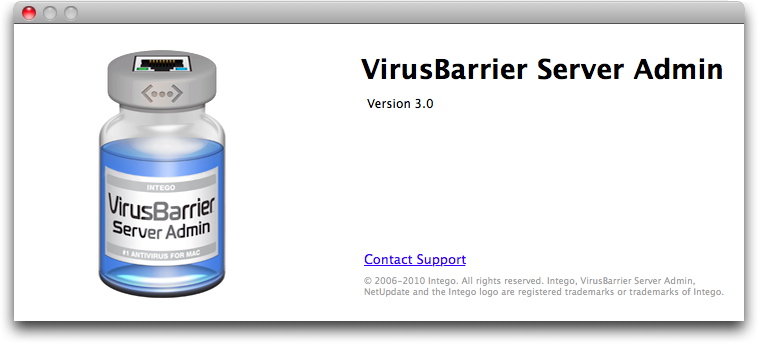
To get information about your copy of VirusBarrier Server 3, choose VirusBarrier Server Admin > About VirusBarrier Server Admin. It gives information about VirusBarrier Server, such as the version number, your support number (a number you will need for technical support), and a clickable link to send e-mail to Intego's support department.
Technical support
Technical support is available for registered purchasers of Intego products with valid subscriptions from the Intego Support page.