Block In-App Purchases on iPhone and iPad with Family Protector
Posted on
by
Derek Erwin
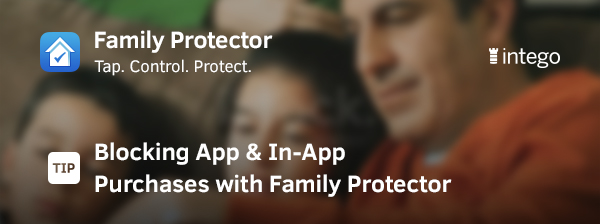
You’ve heard the horror stories about parents whose children rack up thousands in bills due to inadvertent in-app purchases. But not you, not today. You refuse to be a victim.
Parents of children among all age ranges are not alone in the never-ending quest to maintain control of their family’s iOS mobile devices. Many parents have had “the talk” with their kids to quell those ever-increasing phone bills: A 2014 Statista survey found about 75-percent of teens are not allowed to spend any money using mobile devices.
And parents have good reason for wanting to control app purchases.
Let’s be blue-sky clear: when using an iPhone or iPad to play games, your child will be bombarded with opportunities to pay for shortcuts, called in-app purchases, when playing “free to-play” games.
Have your kids ever swiped your iPad the first moment you’re not looking?
The problems occur when you find they’ve taken 468 selfies, deleted apps, and had spent $100 or more on in-app purchases playing Clash of Clans when they should have been doing homework or, better yet, got some fresh air outside in the sun.
Or maybe your kids are old enough to have their own iPhone or iPad, but you’re still paying the bills. An in-app purchase here, another purchase there; it all adds up.
It’s amazing how quickly those little fingers can spend so much money on apps and in-app purchases. As we have learned, with the proliferation of mobile devices, spending money has never been easier – armed with an iPhone and your Apple ID, even kids can do it!
Don’t want your children to make purchases in apps? Take back control with Intego’s Family Protector, easy to use iOS parental controls. With Family Protector, you can easily block app and in-app purchases, as well as iTunes Store purchases on your child’s iPhone and iPad. Here’s how:
- Login to the Family Protector Web Admin.
- Click on your child’s name.
- Under “App Store and iTunes,” click on the slider next to App & iTunes Stores Purchases and In-App Purchases.
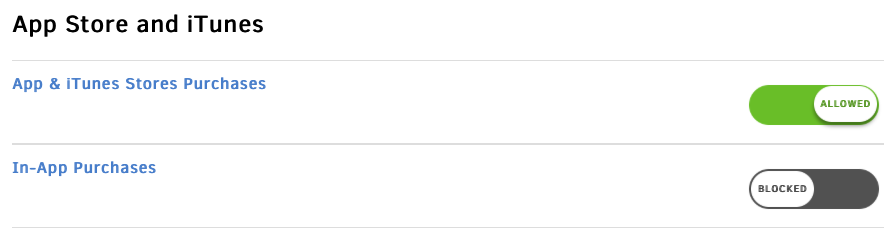
And just like that, your child can no longer make App Store and iTunes Store purchases to get extras in a game, not realizing how much money they’ve spent. You can just as easily change these settings from Allowed to Blocked at any time.
Ready to get started? Try Family Protector for 14-days free, and block in-app purchases!