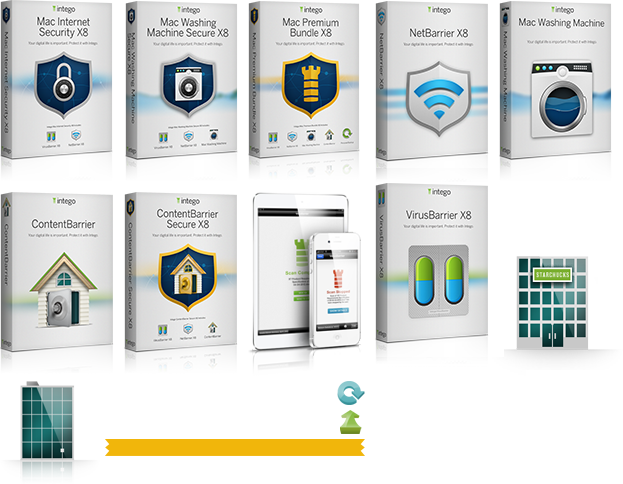Mac Premium Bundle
Thank you for installing Intego Mac Premium Bundle 2013! We take security seriously at Intego, so rest assured that we will provide you the highest quality protection against various threats, leaving you free to work, play, create, and explore on your Mac®.
Installation and Uninstallation
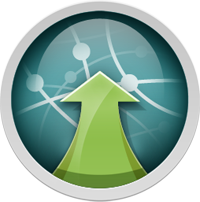
Installation: When you purchased your Intego product from the Intego website, you will have downloaded a disk image file containing the program's installer. This disk image will have the extension ".DMG". Locate this disk image and double-click it to open it. You will see a number of files there, one of them will be the product or bundle installer. Double click the installer. The first screen you see will be asking you if you are installing or uninstalling the software. Choose the installation option and follow the instructions that guide you through installing your Intego software on your computer.
You will find your newly installed software in the "Intego" folder in Applications.
Uninstallation: You will use the same installer you used to install your Intego software to remove it. Locate the disk image you downloaded from the Intego website and double-click it to open it. You will see the installer as you did when you installed the software. Double-click the installer to start it. One of the first options you see will ask you whether you are installing or uninstalling the software. Choose to uninstall the software and follow the instructions.
Product Overviews
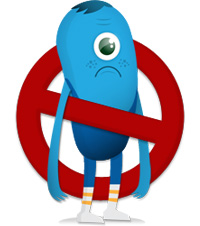
Virus Barrier
Intego Virus Barrier ensures that your computers stay protected against Mac and Windows malware.
The first time you run Intego Virus Barrier, you will be asked what level of protection you would like to enable. The standard protection level is quite suitable for most users but two additional options are provided. Just select one of these default coverage levels and you’re done!
You can simply click one of the scan buttons to perform an initial inspection of your system. Once complete, Intego Virus Barrier will be constantly on the watch for intrusions into your Mac.
If you want, you can schedule future periodic scans but it’s not necessary. Virus Barrier’s real-time scanning engine is on 24/7 watch and constantly monitors your Mac to ensure that you are safe and malware-free.
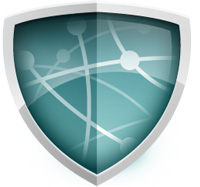
Net Barrier
Intego Net Barrier makes it easy for you to keep yourself safe from network attacks as you travel and connect to various wireless networks at the public coffee house, your friend’s house, or even at home.
Ever vigilant, Intego Net Barrier sees when you have connected to a network and asks you what kind of network it is. At home, greater access will be permitted to your Mac where you have devices like Apple TV® that may access content on your machine. That is very different than when you connect to the public hotspot at the coffee shop, where you probably don’t want anyone to access your computer.
Intego Net Barrier also helps you understand which applications are accessing the network on your Mac and lets you control any software that tries to share information about you with the outside world.

ContentBarrier
Intego ContentBarrier is the parental control software that keeps your children shielded from questionable online content and safe from Internet strangers.
Providing just the right level of protection to meet the different needs of each member of your family, from your high school senior to your primary school student, is as simple as dragging an icon for each user into a pre-defined protection group.
Our protection levels will keep your children safe from websites with age-inappropriate content and provide you with the tools you need to monitor their online history.
Of course, you may want to go beyond the default configurations we have provided for you. Simply choose the "Configuration" tab in the user interface and select a user to easily configure any aspect of their protection, then rest a little easier knowing that your family is protected from threats on the Internet.

Identity Scrubber
Intego Identity Scrubber makes sure that you’re not needlessly exposing yourself to identity theft. It scours every nook and cranny of your Mac to root out every little bit of personal information that might inadvertently expose you to crooks if someone were to gain access to your computer.
Using Intego Identity Scrubber is as simple as running it for the first time and choosing the scan button. We’ll find any information you might have sitting around, like your social security number, and let you know where it is. Then we help you clean it all up.
You’re a simple button click away from shutting down the digital thieves!

Personal Backup
Intego Personal Backup helps you ensure that all the digital memories you keep on your Mac are protected from loss. It goes beyond standard backup programs that simply allow you to backup to an external hard drive by allowing you to store your backups on network volumes, DVDs and more. It even allows you to create bootable backups to get you back on your feet quickly when the time comes.
Choose from a sophisticated yet easy to use palette of backup operations to create a backup plan that fits your needs perfectly.

Washing Machine
Washing Machine keeps you surfing fast and securely. As you surf the web, cookies and other types of files form a digital trail that can provide a roadmap of your surfing habits. Washing Machine protects your privacy by deleting this personal information and saves space on your Mac by emptying cache files.
Washing Machine shows you a list of items that may compromise your privacy. When you select one, the applications that have generated that kind of tracking information are listed. Select the type of information you want to clean up, cookies for example. Then select which applications you would like to clean up that information for and press the "Clean" button. You are a button click away from once again surfing in private!