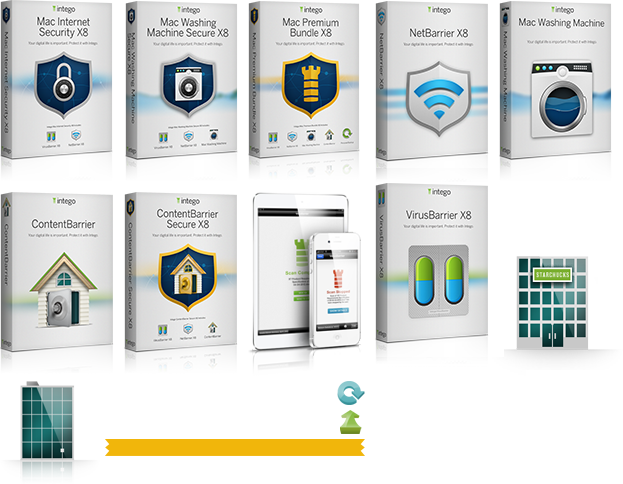-
We are in the security business!
In order to provide you the safest financial transaction, our payment application requires that you upgrade your browser to one of the following options:
If your operating system is older than OS X 10.8, the latest version of Safari will not be supported. We recommend using the latest Chrome or Firefox to complete this transaction. Your choice of browser will not impact the performance of the Intego software that you have purchased.
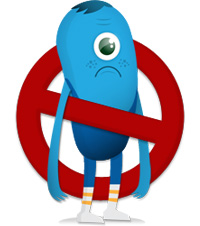
Virus Barrier 2013
Thank you for installing Intego Virus Barrier! We take security seriously at Intego, so rest assured that we will provide you the highest quality protection against various threats, leaving you free to work, play, create, and explore on your Mac®.
Installation and Uninstallation
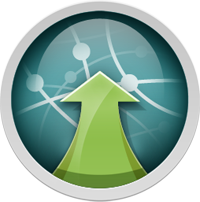
Installation: When you purchased your Intego product from the Intego website, you will have downloaded a disk image file containing the program's installer. This disk image will have the extension ".DMG". Locate this disk image and double-click it to open it. You will see a number of files there, one of them will be the product or bundle installer. Double click the installer. The first screen you see will be asking you if you are installing or uninstalling the software. Choose the installation option and follow the instructions that guide you through installing your Intego software on your computer.
You will find your newly installed software in the "Intego" folder in Applications.
Uninstallation: You will use the same installer you used to install your Intego software to remove it. Locate the disk image you downloaded from the Intego website and double-click it to open it. You will see the installer as you did when you installed the software. Double-click the installer to start it. One of the first options you see will ask you whether you are installing or uninstalling the software. Choose to uninstall the software and follow the instructions.
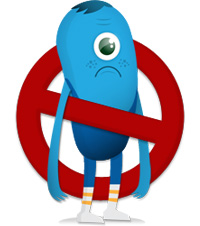
Virus Barrier
Intego Virus Barrier ensures that your computers stay protected against Mac and Windows malware.
The first time you run Intego Virus Barrier, you will be asked what level of protection you would like to enable. The standard protection level is quite suitable for most users but two additional options are provided. Just select one of these default coverage levels and you’re done!
You can simply click one of the scan buttons to perform an initial inspection of your system. Once complete, Intego Virus Barrier will be constantly on the watch for intrusions into your Mac.
If you want, you can schedule future periodic scans but it’s not necessary. Virus Barrier’s real-time scanning engine is on 24/7 watch and constantly monitors your Mac to ensure that you are safe and malware-free.